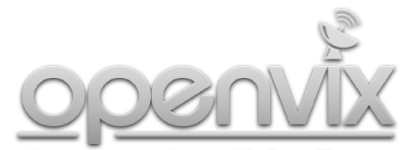Follow instructions below to install. Recommend FTP software is FileZilla.
- To install .ipk package, download your chosen Picons .ipk file. FTP to /tmp on your receiver. Using OpenVIX press Blue button > ViX > Install Local Extension > Highlight the Picon package and wait for the installation to complete. Please note this method install’s the Picons to root of receiver flash memory, this could have an adverse affect especially on low memory receivers.
- To install tar.xz package. You will need a USB storage stick attached to your receiver. Firstly download and install 7 Zip. Download your chosen Picons. Right click on the tar.xz file select 7 Zip > Extract Here. Now you have another .tar file, do the same as, right click, select 7 Zip > Extract Here. You will now have a folder containing your Picons. Now FTP to your receiver, navigate to /media/usb or if your receiver does NOT have a Hard Drive installed the USB stick may be mounted as /media/hdd. Create a directory named ‘picon’. FTP all the Picons from the folder on your PC to this directory on the receiver. Once complete reboot your receiver, hold down standby button on remote control and select Restart on TV.
- From OpenViX Build 3.2.018 its is now possible to install Ocram Picon plugin feed (recommended method). Ensure you OpenViX 3.2.018 or later installed on your receiver. Menu > Plugins > Press Green to download plugins > Feeds > picon.xwz, install this feed and reboot your receiver. Once rebooted, Menu > Plugins > Press Green to download plugins > Picons > You will now have the full range of Ocram Picons available.